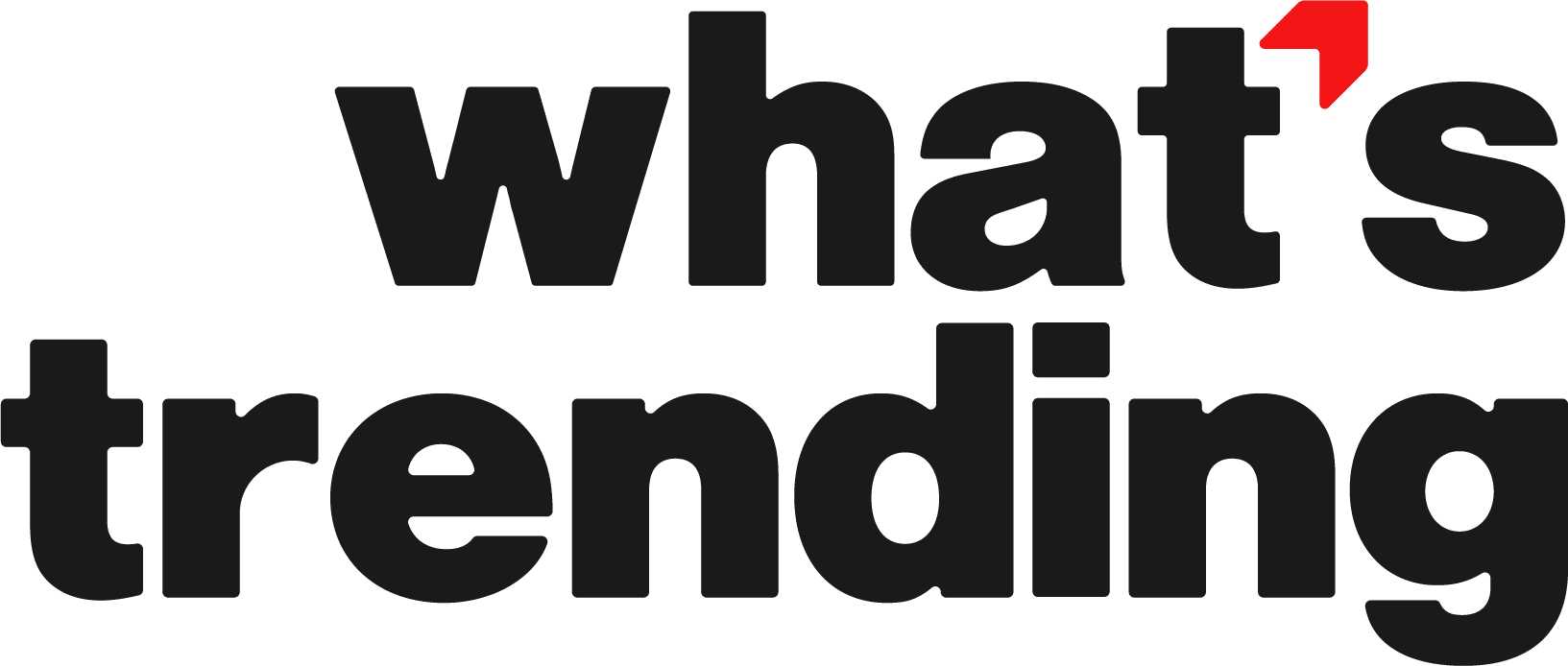When it comes to selling fashion items such as sweatshirts or using them to reach out to a larger audience with your product or service, you want to be sure you’re hitting a cord with your audience. That’s where mockups come in. Today, we’re going to be talking about how to create a mockup followed by a more practical alternative for most people.
Creative Sweatshirt Mockup Ideas
In order to best feature a sweatshirt bearing the logo of your company or other insignia, we consider both the photography techniques as well as some of the backgrounds that we could use to put potential consumers mentally in a place where they imagine wearing it.
Casual
It’s a good idea to show off a sweater under ordinary, everyday settings, like chilling at home, or going for a park stroll, and sipping on a coffee mug (not spilling hopefully). These types of images communicate comfort and versatility, great for an audience looking for relaxed apparel.
Crewnecks never get old. Show these from each and every angle.
Outdoor Adventure Theme
Durability communicated in a sweatshirt mockup is an asset. Use backgrounds of people rummaging through the forest, mountains, and campgrounds. Style with practicality is a selling combination.
Dynamic In-Motion Sweatshirts
Capture sweatshirts in action by showing models engaging in light activities like jogging, stretching, or playing with their dogs. This gives a sense of adventure and positivity that lures active people in while not alienating those who prefer to just kick back.
Close-up Texture Showing Details
It catches people’s curiosity when you show the finer details of a sweatshirt design, such as embroidery, fabric texture, or unique stitching patterns. Use zoomed-in angles to highlight these features, perfect for showcasing the quality and craftsmanship of high-quality, sturdy sweaters.
ADVERTISEMENT
Don’t forget to show the little decorations on them, such as leaves or nature elements if the sweater has it.
Seasonal Sweaters
Sweatshirts look great with a suit jacket or a coat fitted over them along with gloves, a scarf, and other winter gear. It’s much easier to latch onto the zeitgeist than having to rely just on a message that people aren’t yet familiar with. Adding some snowflakes, umbrellas, or a turkey will help fuel the spirit of the time of year which people will get on board with.
Creating a Mockup from Scratch Using Photoshop
Sweatshirts have massive potential. In fact, Business Insider covered how a San Francisco company built its entire brand around a single sweatshirt and was wildly successful. Designing a digital representation of your project or product in a real-world context on your own is quite an arduous process. Mockups are heavily dependent on visual aesthetics and how well your image looks is going to serve as the first impression that people get of your company. There are a lot of things to take into account and this process will take time. Also keep in mind that you will have to conduct this process repeatedly.
Photoshop is the program designers love to modify images on the most. The unfortunate thing about PhotoShop for those who don’t specialize in design is that it has an especially long learning curve. There are much simpler programs to use than Photoshop, but they will not produce the same-quality image. Without further ado, here’s how to create a mockup from scratch on Photoshop.
Directions
- Create a new document on Photoshop: select File > New.
- Choose the dimensions you prefer (A4 would for instance suit a print design while 1920x1080px would suit a screen design).
- Set the resolution to 300 DPI for print or 72 DPI for digital mockups
- Choose or create the background: if you’re using a mockup for a product you may choose to use a solid color or stock photo
- Add your product: import it, suppose it’s a sweatshirt, a box, or a mug.
- Use the transform tool to resize and reposition the image
- Create or import the design you want to showcase, such as a logo, webpage, app interface, or a branding design
- Place the design on the necessary layer or above the product mockup
- Apply perspective: To make your design look more realistic, you may need to adjust it to match the perspective of the object. Use Edit > Transform > Perspective or Warp to align the design to fit the object’s shape.
- Add effects: to make the mockup more realistic, add shadows, reflections, and highlights. For shadows, create a new layer beneath your design and use a soft round brush with low opacity to paint shadows. You can also use the drop shadow layer effect (Layer > Layer Style > Drop Shadow).
- For reflections, duplicate the design layer, flip it vertically, and reduce the opacity to make a reflection that matches the surface.
- For highlights, add a soft gradient or use a soft brush to paint highlights where light would naturally hit the object.
- Fine-tune the mockup: by adjusting colors, contrasts, and lighting
- Use adjustment layers like curves, levels, or hue/saturation) to match the lighting and tone of the product
- Export your mockup as a .PSD
- If you wish to share your mockup by exporting it in formats like JPEG or PNG by clicking File > Export > Export As
The Benefits of Sweatshirt Mockups
As Forbes notes, the vast popularity of branded merch is a testament to its success. Having to complete all of the aforementioned steps over and over, efficiently, and with precision will take a considerable amount of time. You may consider hiring a designer. On the other hand, there are also extensive libraries online full of thousands of mockups. One such platform is YellowImages.com.
How to Download Mockups From YellowImages
- Visit Yellowimages.com
- Select Mockups in the upper right-hand corner of the screen
- Select Clothing
- in the menu on the left-hand side of the screen, select Apparel
- In the options that open up, select Sweatshirts
- Choose the mockups that you like best and click on them
- Choose a PSD or JPEG-type mockup
- Click Download to download the mockup or click Add to Cart to continue shopping for more.